TAssist User Guide
TAssist is a desktop app designed for CS2106 Teaching Assistants (TAs) to manage student records, optimized for use via a Command Line Interface (CLI) while still having the benefits of a Graphical User Interface(GUI). It provides:
- a simple, intuitive UI
- quick access to crucial student records, such as their contact, attendance and current grades
- high efficiency for fast typers
- human editable file formats for data persistence
CS2106 TAs can look forward to these attractive features that would assist their day-to-day tasks as a TA:
- Tracking a student's key school information like matriculation number, and handy information like their telegram handle
- Managing handy tags as reminders for students they may need to pay particular attention to
- Marking of tutorial attendance and updating of lab scores
Quick start
Ensure you have Java
17or above installed in your Computer.
Mac users: Ensure you have the precise JDK version prescribed here.Download the latest
.jarfile from here.Copy the file to the folder you want to use as the home folder for TAssist.
Open a command terminal,
cdinto the folder you put the jar file in, and use thejava -jar TAssist.jarcommand to run the application.
A GUI similar to the one below should appear in a few seconds. Note how the app contains some sample data.
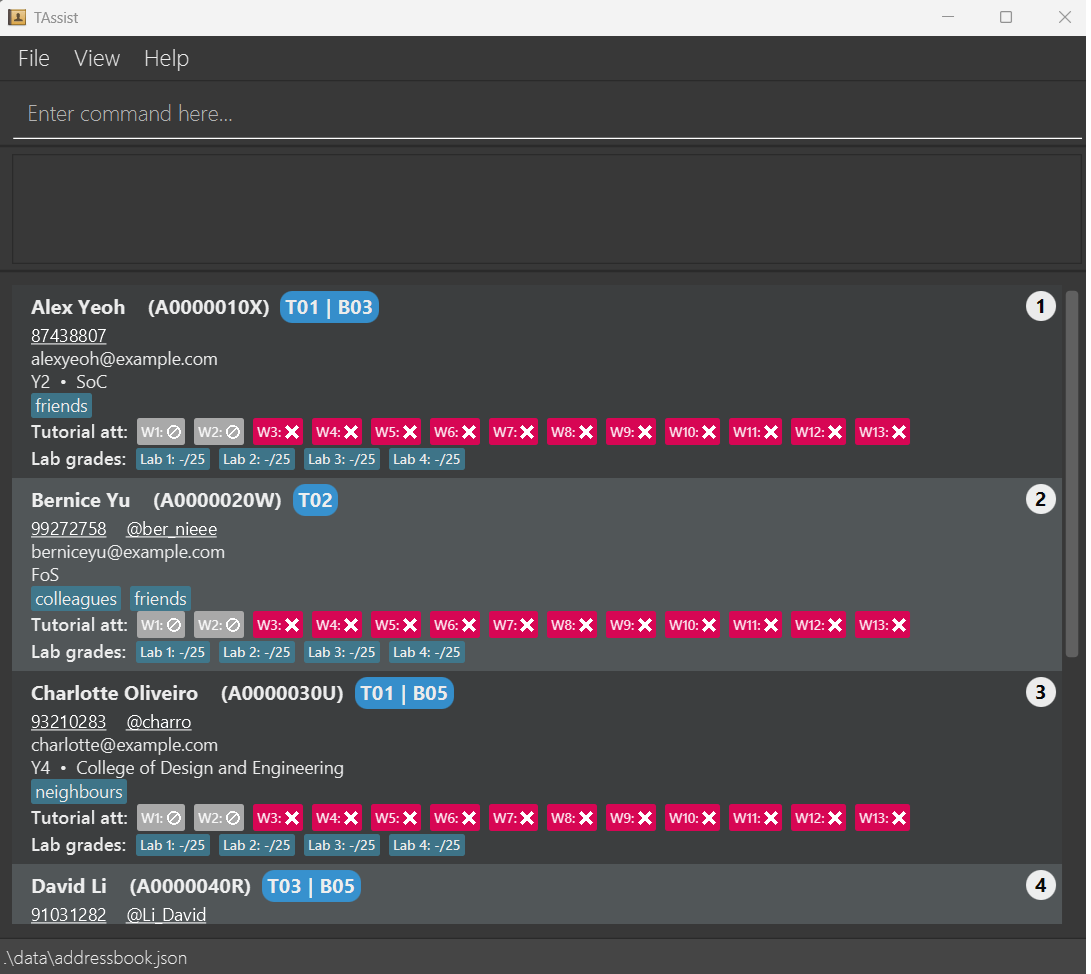
Type the command in the command box and press Enter to execute it. e.g. typing
helpand pressing Enter will open the help window.
Note: For Windows users, copying text from acode blockwill result in the appending of an unknown symbol into your text. Do make sure that it is removed! Some example commands you can try:list: Lists all contacts.add -n John Doe -p 98765432 -e johnd@example.com -m A0123456J -t T01: Adds a contact namedJohn Doeto TAssist.edit -i 1 -p 91234567 -e johndoe@example.com: Edits the phone number and email address of the 1st student to be91234567andjohndoe@example.comrespectively.tag -a -i 1 -tag lateStudent: Adds a tag to the 1st student with the labellateStudentdel -i 3: Deletes the student at index 3.att -i 3 -w 5: Marks the student at index 3 as attended tutorial in week 5.export -f ./data/test.csvExports the current data as a CSV file into the path ./data/test.csvclear: Deletes all students.exit: Exits the app.
Tired of reading the user guide to understand how to use our app? Just type the command name (e.g.
edit) into the command box to know more about how to use the command!Student particulars that you would not require on a regular basis can be hidden! Simply type
toggleand they will disappear! Alternatively click onview→Compact View!
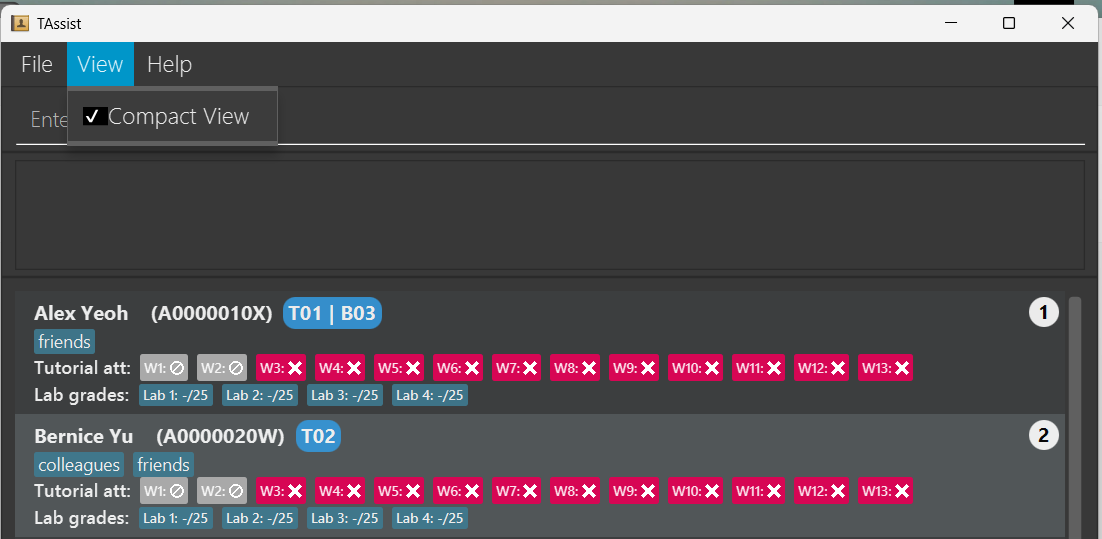
To show more details about a particular contact, click on the contact itself!
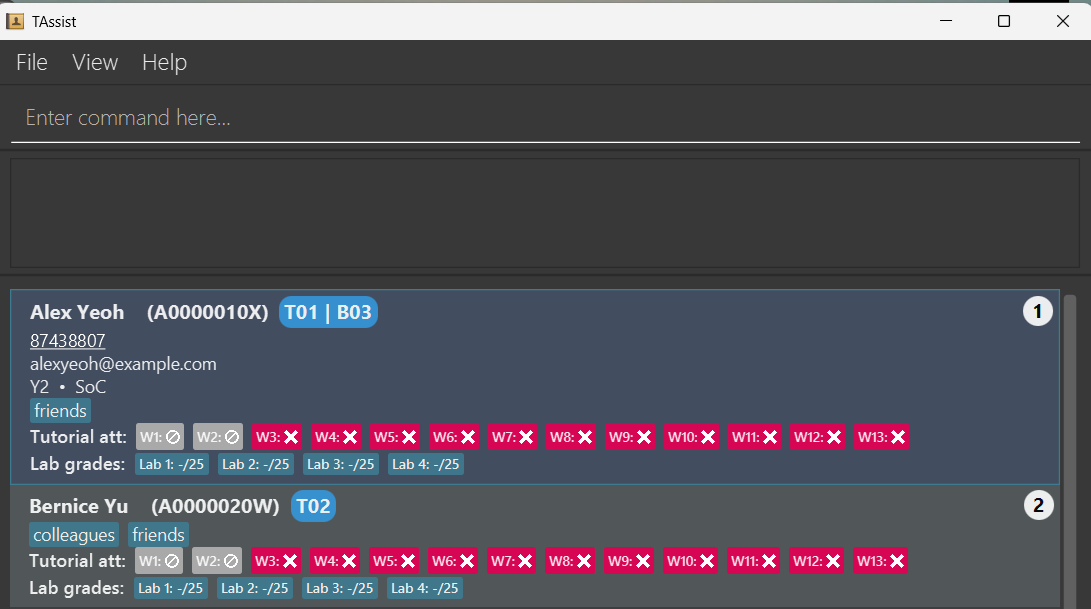
Refer to the Features below for details of each command.
- Note that for all features below, the commands are all case-sensitive.
Features
Notes about the command format:
Commands are case sensitive.
e.g.addis valid but notADD,Add, etc.Words in
UPPER_CASEare the parameters to be supplied by the user.
e.g. inadd -n NAME,NAMEis a parameter which can be used asadd -n John Doe.For items in parentheses, at least one of them must be supplied.
e.g(-p PHONE_NUMBER -tg TELEGRAM_HANDLE)means either-p PHONE_NUMBERor-tg TELEGRAM_HANDLEor both-p PHONE_NUMBER -tg TELEGRAM HANDLEare accepted.- Important Exception: For the MarkAttendanceCommand,
(-i INDEX -t TUTORIAL_GROUP)will ONLY allow EITHER-i INDEXOR-t TUTORIAL_GROUPas inputs, but NOT BOTH. Do take note of this particular exception.
- Important Exception: For the MarkAttendanceCommand,
Items in square brackets are optional.
e.g-n NAME [-tag TAG]can be used as-n John Doe -tag friendor as-n John Doe.Items with
… after them can be used multiple times including zero times.
e.g.[-tag TAG]…can be used as(i.e. 0 times),-tag friend,-tag friend -tag familyetc.Parameters can be in any order.
e.g. if the command specifies-n NAME -p PHONE_NUMBER,-p PHONE_NUMBER -n NAMEis also acceptable.Extraneous parameters for commands that do not take in parameters (such as
help,list,exitandclear) will be ignored.
e.g. if the command specifieshelp 123, it will be interpreted ashelp.If you are using a PDF version of this document, be careful when copying and pasting commands that span multiple lines as space characters surrounding line-breaks may be omitted when copied over to the application.
Viewing help : help
Shows a message explaining how to access the help page.
Format: help
Listing all students : list
Shows a list of all students in TAssist.
Format: list
Tip: PHONE_NUMBER AND TELEGRAM_HANDLE can be copied to your clipboard! Just click on it!
Toggling view : toggle
Toggles the student record view to be more compact.
The following particulars of a student will be hidden if compact view is enabled where applicable: PHONE_NUMBER, TELEGRAM_HANDLE, EMAIL, YEAR and FACULTY.
Adding a student: add
Adds a student to TAssist.
Format: add -n NAME (-p PHONE_NUMBER -tg TELEGRAM_HANDLE) -e EMAIL -m MATRICULATION_NUMBER (-t TUTORIAL_GROUP -b LAB_GROUP) [-f FACULTY] [-y YEAR_OF_STUDY] [-r REMARKS] [-tag TAG]…
Tip: You do not need to fill in the entire matriculation number, only 'A' followed by 7 digits!. The last character follows a checksum rule! See here for a matriculation number calculator.
Want to manually calculate the checksum?
- Sum up only the last 6 numbers within the matriculation number.
- Divide this sum by 13 and take the remainder.
- Use the remainder as an index (0-based!) to select a character from the sequence
YXWURNMLJHEADB.
A0000000Yhas a sum of0and thus ends withY.A4000049Yhas a sum of13and thus also ends withY.A0000001Xhas a sum of1and thus ends withX.
Tip: Only the matriculation number of a record makes them unique! This is to allow students who have to share contacts temporarily do so where appropriate.
Tip: A student can have any number of tags (including 0). Tags must be a single word consisting of alphanumeric characters only. Tags also have a limit of 60 characters.
Note:
- If
TUTORIAL_GROUPis provided as an input when adding a student, then the student is assigned the Default Attendance List (with No Tutorial for Weeks 1 and 2, and Not Attended for Weeks 3 to 13). - If no
TUTORIAL_GROUPis provided as input when adding a student, then the student is assigned a Blank Attendance List.
Examples:
add -n John -p 81234567 -tg @jornn -e e1234567@u.nus.edu -m A1234567X -t T02 -b B03 -f Computing -y 5 -r Likes to singadd -n Doe -tg @doe_a_deer -e e7654321@u.nus.edu -b B01 -m A7654321J
Notable Constraints:
NAME,FACULTY,REMARKallows for most Unicode characters. Note that it is possible for some characters to be unable to be rendered, and the use of alphanumerics is highly recommended instead. This is to allow you (the user) to have freedom of customizing or using short forms as you please, though the onus would also be on you to remember them too!PHONE_NUMBERranges from4~15digits following international guidelines.TUTORIAL_GROUPandLAB_GROUPeach follow the same format:TXXandBXXrespectively, whereXrefers to a single digit. You may input a single digit and the formatting will be handled by the application. e.g.T1will be converted toT01for you.- Other unmentioned constraints will be prompted by the application itself when an invalid input for the particular field is provided.
Searching students: search
Search for students based on specific parameters. At least one parameter must be provided.
Format: search (-n NAME) [-p PHONE_NUMBER] [-e EMAIL] [-m MATRICULATION_NUMBER] [-t TUTORIAL_GROUP] [-b LAB_GROUP] [-f FACULTY] [-y YEAR_OF_STUDY] [-tag TAG]
- The search is case-insensitive (e.g.,
johnwill matchJohn). - The order of parameters does not matter.
- If multiple parameters of the same type are provided (e.g.,
-f SoC -f FoS), only the last one is used for searching. - The search supports partial matching (e.g.,
jowill matchJohn).
Parameters:
-n: Search by student name-p: Search by phone number-e: Search by email address-m: Search by matriculation number-t: Search by tutorial group-b: Search by lab group-f: Search by faculty-y: Search by year of study-tag: Search by tag
Examples:
search -n johnreturns students with names containing "john" (e.g., "John Doe", "Johnny")search -f Computingreturns students from the Computing facultysearch -t T01returns all students in tutorial group T01search -tag lateStudentreturns students tagged with "lateStudent"
Redo command: redo
Format: redo
Redo the last command that was executed. Refer to Undo Command for the list of commands supported.
Tip: if you undo a command and run any other valid commands
(including ignored command such as list), you will not be able to redo
any of the old commands that you had just undone.
Example:
- Run a command
lab -ln 1 -msc 25 undo(undo the commandlab -ln 1 -msc 25)- Here you can still redo the command, but if you run something step 4:
listoratt -i 1 -w 3- You cannot redo the
lab -ln 1 -msc 25command
Undo command: undo
Format: undo
Undo the last command that was executed.
Supported commands:
addeditdeleteclearattlabtag
The following commands will ignore any changes:
listexithelptogglesearchexportload
Editing a student : edit
There are 2 possible ways to edit the students in the list.
1. Edit a single student
Edits an existing student in TAssist.
Format: edit -i INDEX [-n NAME] [-p PHONE_NUMBER] [-tg TELEGRAM_HANDLE] [-e EMAIL] [-m MATRICULATION_NUMBER] [-t TUTORIAL_GROUP] [-b LAB_GROUP] [-f FACULTY] [-y YEAR_OF_STUDY] [-r REMARKS]
- Edits the student at the specified
INDEX. The index refers to the index number shown in the displayed student list. The index must be a positive integer 1, 2, 3, … - At least one of the optional fields must be provided.
- Existing values will be updated to the input values.
- The behaviour of the edit command depends on the field being edited:
- For mandatory fields of a student:
-n NAME,-e EMAIL,-m MATRICULATION_NUMBER, a valid input value must be provided to replace the current value.- E.g.
edit -i 1 -n Alexis valid, editing the name of student of index 1 to Alex. edit -i 1 -n 123!#$is invalid, because 123!#$ is not a valid name.edit -i 1 -nis invalid, because a student must have a name, which is a mandatory field.
- E.g.
- There are two sets of conditional fields: Set 1:
-p PHONE_NUMBER -tg TELEGRAM_HANDLEand - Set 2:
-t TUTORIAL_GROUP -b LAB_GROUP. These are conditional fields, whereby AT LEAST ONE or BOTH of the fields in EVERY SET must have a valid input.- Providing a valid input value for either or both fields will always be supported as a valid edit.
- The validity of the edit command depends on whether the student fulfills these conditions after the edit:
- After the edit, the student has AT LEAST a valid
PHONE_NUMBEROR a validTELEGRAM_HANDLE. - After the edit, the student has AT LEAST a valid
TUTORIAL_GROUPOR a validLAB_GROUP.
- After the edit, the student has AT LEAST a valid
- E.g. if the student of index 1 currently has a valid
PHONE_NUMBERbut no validTELEGRAM_HANDLE:edit -i 1 -p 90001234is valid, because he will still have a valid phone number after the edit.edit -i 1 -tg @telehandle123is valid, because he will have BOTH a valid phone number AND a valid teleHandle after the edit.edit -i 1 -pis INVALID, because the proposed edit would make the student have NEITHER a valid phone number, NOR a valid teleHandle after the edit.
- Optional fields like
FACULTY,YEARandREMARKScan be edited to any valid input (exceptYEAR), or empty input. - The valid range of
YEARis from 1 to 6
- For mandatory fields of a student:
Examples:
edit -i 1 -p 91234567 -e johndoe@example.comEdits the phone number and email address of the 1st student to be91234567andjohndoe@example.comrespectively.edit -i 2 -n Betsy CrowerEdits the name of the 2nd student to beBetsy Crower.
2. Edit multiple students (Batch edit)
Edits several existing students in TAssist in one go.
Format: edit -i INDEX_RANGE [-t TUTORIAL_GROUP] [-b LAB_GROUP] [-f FACULTY] [-y YEAR_OF_STUDY]
- Edits the student at the specified
INDEX_RANGE. The index must be a positive integer 1, 2, 3, … - At least one of the optional fields must be provided. (Only the 4 stated here can be edited. Any other fields will not be accepted.)
- Existing values will be updated to the input values.
- The valid range of
YEARis from 1 to 6
Examples:
edit -i 1-3 -y 2Edits the year of study for the 1st to 3rd students to be 2edit -i 1, 4, 5 -y 2 -f SOCEdits the year of study for the 1st, 4th and 5th students to be 2 and faculty to be SOC
Note:
- The behaviour of editing a
TUTORIAL_GROUPon the student's Attendance List depends on his original and updated status (whether he had a tutorial group before the edit, and will have one after the edit).- Case 1: A student originally has a valid
TUTORIAL_GROUP(and hence a valid Attendance List),- Case 1.1: An edit command is given to edit his
TUTORIAL_GROUPto another validTUTORIAL_GROUP. Then the student's Attendance List is carried over (No change to the Attendance List). This allows the tutor to retain the previous tutorial attendance history of a student who has transferred to another tutorial group. - Case 1.2: An edit command is given to edit his
TUTORIAL_GROUPto an empty input. Provided the aforementioned restrictions on the conditional parameters are fulfilled (i.e. the student has a validLAB_GROUP), then the student's Attendance List is cleared and replaced with the Blank Attendance List.
- Case 1.1: An edit command is given to edit his
- Case 2: A student originally has NO valid
TUTORIAL_GROUP(and hence an empty Attendance List),- Case 2.1: An edit command is given to edit his
TUTORIAL_GROUPto a validTUTORIAL_GROUP. Then the student's Attendance List is set to the Default Attendance List (with No Tutorial for Weeks 1 and 2, and Not Attended for Weeks 3 to 13). - Case 2.2: An edit command is given to edit his
TUTORIAL_GROUPto an empty input. Then the student's Attendance List remains as a Blank Attendance List.
- Case 2.1: An edit command is given to edit his
- Case 1: A student originally has a valid
Deleting student(s): del
Deletes the specified student(s) from the currently displayed list.
1. Delete a single student
Deletes one student from the currently displayed list.
Format: del -i INDEX
Details:
- Deletes the student at the specified INDEX.
- The index refers to the number shown in the current displayed list.
- The index must be a positive non-zero integer (e.g., 1, 2, 3...).
- Only one student will be deleted.
Note: The INDEX refers to the position in the currently displayed list, not the overall index in the address book.
For example, if you used the search command before, index 1 refers to the first student in the filtered list.
Example:
- del -i 2 → Deletes the second student shown in the current list view.
2. Delete multiple students (Batch delete)
Deletes multiple students in a single command using comma-separated indices or index ranges.
Format: del -i INDEX[,INDEX or RANGE]...
Details:
- Accepts:
- Multiple indices: 1,3,5
- Index ranges: 2-4
- Mixed usage: 1,3-5,7 Commas , separate each index or range.
- Ranges use dashes - (e.g., 3-5 includes 3, 4, and 5).
- Indexes must be positive non-zero integers.
- All indices must be within the current list size.
- Ranges must be valid (e.g., 2-1 is not allowed).
- The -i prefix must be provided only once.
- E.g.,
- Valid: del -i 1,2
- Invalid: del -i 1 -i 2
Example:
- del -i 1,3-5,7 → Deletes students at indices 1, 3, 4, 5, and 7.
Clearing all entries : clear
Clears all entries from TAssist.
Format: clear
Tagging a student: tag
There are 3 ways to tag a student.
1. Adding tags
Adds tag(s) to a student.
Format: tag -a -i INDEX [-tag TAG_NAME]...
- Adds tags to the student at the specified
INDEX. The index refers to the index number shown in the displayed student list. The index must be a positive integer 1, 2, 3, … - You need to add at least 1 tag. The tag will be added on top of the current tags the student has.
- The
TAG_NAMEmust be alphanumeric and have a maximum of 60 characters. - This is purely for adding. To edit and delete tags, look at Edit Tags and Delete Tags
Examples:
tag -a -i 1 -tag lateStudentAdds a tag to the 1st student with the labellateStudenttag -a -i 1 -tag NeedHelp -tag AbleToCompeteAdds a tag to the 1st student with the labelsNeedHelpandAbleToCompete- The resultant tags will be sorted alphabetically.
2. Editing a tag
Edits a current tag.
Format: tag -m -i INDEX -tag OLD_TAG_NAME -tag NEW_TAG_NAME
- Edits the tag
OLD_TAG_NAMEand replaces the tag's value withNEW_TAG_NAMEof the student at the specifiedINDEX. The index refers to the index number shown in the displayed student list. The index must be a positive integer 1, 2, 3, … - You can only edit 1 tag at a time. The
OLD_TAG_NAMEmust exist for you to edit and replace its value. - The
OLD_TAG_NAMEandNEW_TAG_NAMEmust be alphanumeric and have a maximum of 60 characters.
Examples:
tag -m -i 1 -tag lastStudent -tag earlyStudentReplaces the value of thelateStudenttag, of the 1st student, withearlyStudenttag -m -i 1 -tag NeedHelp -tag CanSurviveReplaces the value of theNeedHelptag, of the 1st student, withCanSurvive
3. Deleting tags
Removes tag(s) from a student.
Format tag -d -i INDEX [-tag TAG_NAME]...
- Deletes the specified tags from the student at the specified
INDEX. The index refers to the index number shown in the displayed student list. The index must be a positive integer 1, 2, 3, … - You must specify at least 1 tag when using this command.
TAG_NAMEis case sensitive and will only delete exact matches. - The
TAG_NAMEmust be alphanumeric and have a maximum of 60 characters.
Examples:
tag -d -i 1 -tag earlyStudentDeletes the tagearlyStudentfrom student 1tag -d -i 1 -tag tag1 -tag tag2Deletes the tagstag1andtag2from student 1
Marks attendance: att
Marks the attendance of an individual student, or a tutorial group.
Tip: With the new release, you can now mark the attendance of multiple students or tutorial groups.
Note: This will be a long documentation, because of the multiple restrictions imposed on the marking of attendance. However, the brief summary is here:
Format: att (-i INDEX -t TUTORIAL_GROUP) -w WEEK [-mc] [-u] [-nt]
- Conditional parameters: EITHER
-i INDEXOR-t TUTORIAL_GROUP, ONLY, whereINDEXis a positive integer from 1 to n inclusive, n being the number of students on the list (if n=0, you'll have to add one first) andTUTORIAL_GROUPis a string of two or three characters, whereby the first character isTort, and the second (and optional third) character(s) is/are digits from 0 to 9 inclusive, e.g.T01. - Mandatory parameter:
-w WEEK, whereWEEKis a positive integer from 1 to 13 inclusive. - Optional parameters: EITHER ONE OF
-mc(mark on MC),-u(mark as not attended), OR-nt(mark as no tutorial) ONLY. - Note there are additional restrictions. For example, you cannot mark attendance for students with no tutorial group.
(Use the edit command to add a tutorial group for the student first).
-ntalso applies to commands with-tONLY, not-i. (It does not make sense to mark one student as having no tutorial - this function is for tutorials being cancelled, so the whole tutorial group should be affected).
This note is offered here as a Brief Summary ONLY. There are additional restrictions as outlined below in the full documentation. If you encounter issues, do check whether that corresponding command is valid first, using the documentation below.
Format: att (-i INDEX -t TUTORIAL_GROUP) -w WEEK [-mc] [-u] [-nt]
- Conditional parameters: EITHER
-i INDEXOR-t TUTORIAL_GROUP, ONLY.- Not accepted: NEITHER of the flags provided, or BOTH flags provided together.
- Mandatory parameter:
-w WEEK.- Not accepted: MISSING week flag
- Optional parameters: EITHER ONE OF
-mc,-u, OR-nt- Not accepted: TWO or more of the above flags.
Note the following restrictions on the provided inputs.
INDEXmust be a positive integer, from 1 to n inclusive, where n is the number of students in the list.- In the case whereby n = 0, i.e. there are no students in the list, then you will need to minimally add one student with a valid tutorial group into the list, in order to use the Mark Attendance Command.
TUTORIAL_GROUPmust be a String of two OR three characters.- The first character must be a capital 'T' or small letter 't'.
- The second (and optional third) character(s) must be numerical digit(s) from 0 to 9 inclusive.
- Valid
TUTORIAL_GROUPinputs includeT1(which is equivalent toT01),T02,t10. - Besides, note the additional restriction that a
TUTORIAL_GROUPprovided must be a tutorial group attribute of at least ONE student in the list. For example, ifT99is provided, but no students in the list are of tutorial group T99, then this is not a valid tutorial group that matches to any student, given the current list of students.
- Note that a valid index and tutorial group does NOT necessarily mean the command will be valid. There are other restrictions to fulfill, as illustrated by the parameters above and the additional restrictions below.
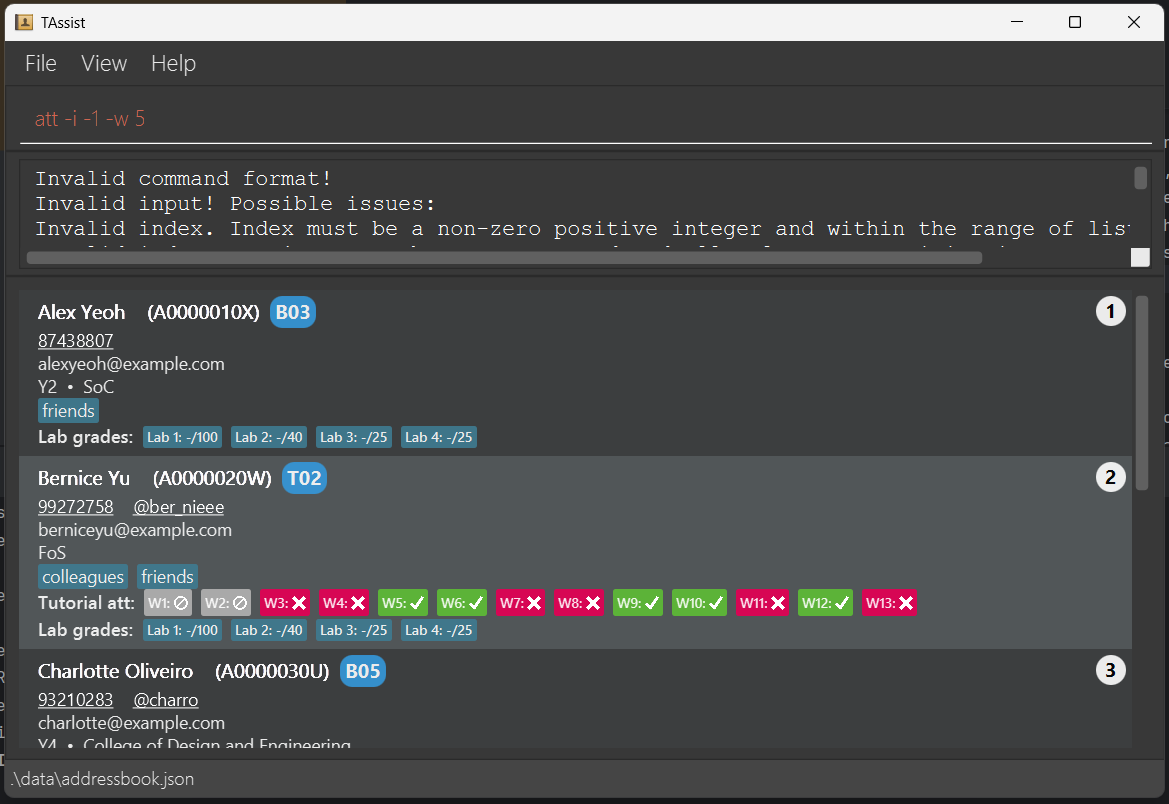 Passing in an invalid index will result in an error message.
Passing in an invalid index will result in an error message.
Additional restrictions apply to the marking attendance command.
- Commands using the
-iflag have additional restrictions.-ntflag cannot be used on a command with the-iflag. This means you cannot mark an individual as having No Tutorial.- If Alex of index 1 didn't attend Week 5 tutorial, mark him as Not Attended (or Unattended) using
att -i -w 5 -u. - If Alex's tutorial group T01 falls on a public holiday, such that the Week 5 tutorial gets cancelled,
mark the whole tutorial group as No Tutorial. Use the command
att -t T01 -w 5 -nt.
- If Alex of index 1 didn't attend Week 5 tutorial, mark him as Not Attended (or Unattended) using
- If the student specified by the
INDEXhas No Tutorial in the given week, the command is invalid. This means you cannot mark an individual to any attendance status, if he currently has No Tutorial.- Assume Alex of tutorial group T01 originally had their tutorial cancelled due to the public holiday.
Now, the profs announce a make-up tutorial for T01 that everyone must attend (like normal tutorials).
- First, mark the whole tutorial group as Not Attended, using
att -t T01 -w 5 -u. - On the day of the makeup tutorial, you find that Alex (index 1) attended.
- Then, mark Alex as having attended the tutorial,
att -i 1 -w 5.
- First, mark the whole tutorial group as Not Attended, using
- Assume Alex of tutorial group T01 originally had their tutorial cancelled due to the public holiday.
Now, the profs announce a make-up tutorial for T01 that everyone must attend (like normal tutorials).
- If the student has a Blank Attendance List, any command on the student will be invalid.
- Alex of index 1 has no
TUTORIAL_GROUP(e.g. he is not in your tutorial group). Then it doesn't make sense to mark his attendance for any week. - If you realise Alex is actually in tutorial group T01, use the
editcommand to edit hisTUTORIAL_GROUPto T01 first. Then you can use the mark attendance command on him.
- Alex of index 1 has no
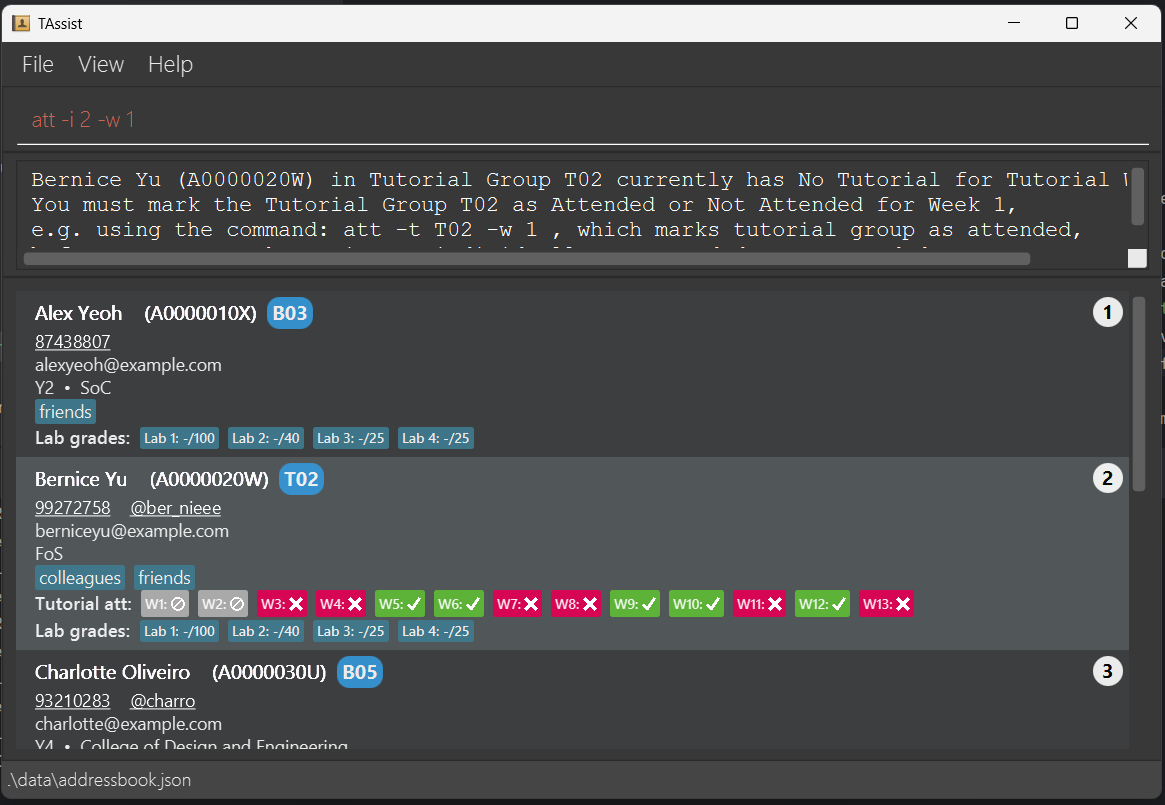 Marking attendance for one student for a week he has no tutorial in, will result in an error message.
Marking attendance for one student for a week he has no tutorial in, will result in an error message.
- You will need to mark his whole tutorial group as attended/not attended for the week first, before you can mark the individual index as attended/not attended.
Assuming the restrictions are satisfied,
- Marks the attendance of a student (if
-i INDEXis provided) OR all students in a tutorial group (if-t TUTORIAL_GROUPis provided). - The new attendance status is ATTENDED by default. However:
- If
-mcis provided, the new attendance status is ON MC. - If
-uis provided, the new attendance status is NOT ATTENDED. - If
-ntis provided, the new attendance status is NO TUTORIAL.
- If
Note: You can now mark the attendance of multiple students and tutorial groups as valid.
INDEXnow accepts a comma (,) or hyphen (-) separated range of indexes.Every index listed, or implied in a provided range, must be a valid index. That is, every index provided must be a positive integer , from 1 to n inclusive, where n is the number of students in the full list of students.
Besides, if a hyphen-separated range is provided, it must be of the format
a-b, such thata <= b. This means that the hyphen-separated range must be non-decreasing.NO SPACES are allowed in the provided index range.
Valid inputs:
1,2,3(indexes 1, 2 and 3);1-3(indexes 1 to 3 inclusive);1,2-3(indexes 1, and indexes 2 to 3 inclusive)Invalid inputs:
-1-3(indexes -1 and 0 implied by the range are invalid);1, 2(space not allowed)
TUTORIAL_GROUPnow accepts a comma or hyphen-separated list of tutorial groups.Every tutorial group listed, or implied in a provided range, must be a valid tutorial group. That is, every tutorial group provided must be a String of two or three characters.
- The first character must be a capital 'T' or small letter 't'.
- The second (and optional third) character must be numerical digits from 0 to 9 inclusive.
- Besides, note the additional restriction that a
TUTORIAL_GROUPprovided must be a tutorial group attribute of at least ONE student in the list. For example, ifT99is provided, but no students in the list are of tutorial group T99, then this is not a valid tutorial group that can be matched to any student, given the current list of students.
Besides, if a hyphen-separated range is provided, it must be of the format
Tab-Tcd(Tcan be replaced witht) such thata,b,canddare numerical digits from 0 to 9 inclusive, andab <= cdin decimal format. (more accurately,a * 10 + bis smaller than or equal toc * 10 + d) This means that the hyphen-separated range must be non-decreasing.NO SPACES are allowed in the provided index range.
Valid inputs:
T01,T02,T03(tutorial groups T01, T02 and T03);1-3(tutorial groups T01 to T03 inclusive);T01,t02-t03(tutorial groups T01, and tutorial groups T02 to T03 inclusive)Invalid inputs:
1-3(invalid format of tutorial groups);T05-T01(descending range of tutorial groups)
- However, do note that if you are using the
-iflag, to mark attendance of students by index, the restrictions aforementioned apply to EVERY student listed.- For example, you want to mark students of index 1 to 10 (inclusive) as attended for week 3.
- You realise that student 3 has no tutorial group, and students 4,5 are in tutorial group T03, and group T03's tutorial has been cancelled due to the clashing holiday. They are currently marked as No Tutorial for week 3, which is appropriate given their tutorial is cancelled.
att -i 1-10 -w 3gives you an error because students 3, 4, 5 do not fulfill the restrictions. The error message will show the first student that does not fulfill the restrictions within the range of indexes provided.- You will need to mark attendance for the other people using
att -i 1-2,6-10 -w 3.
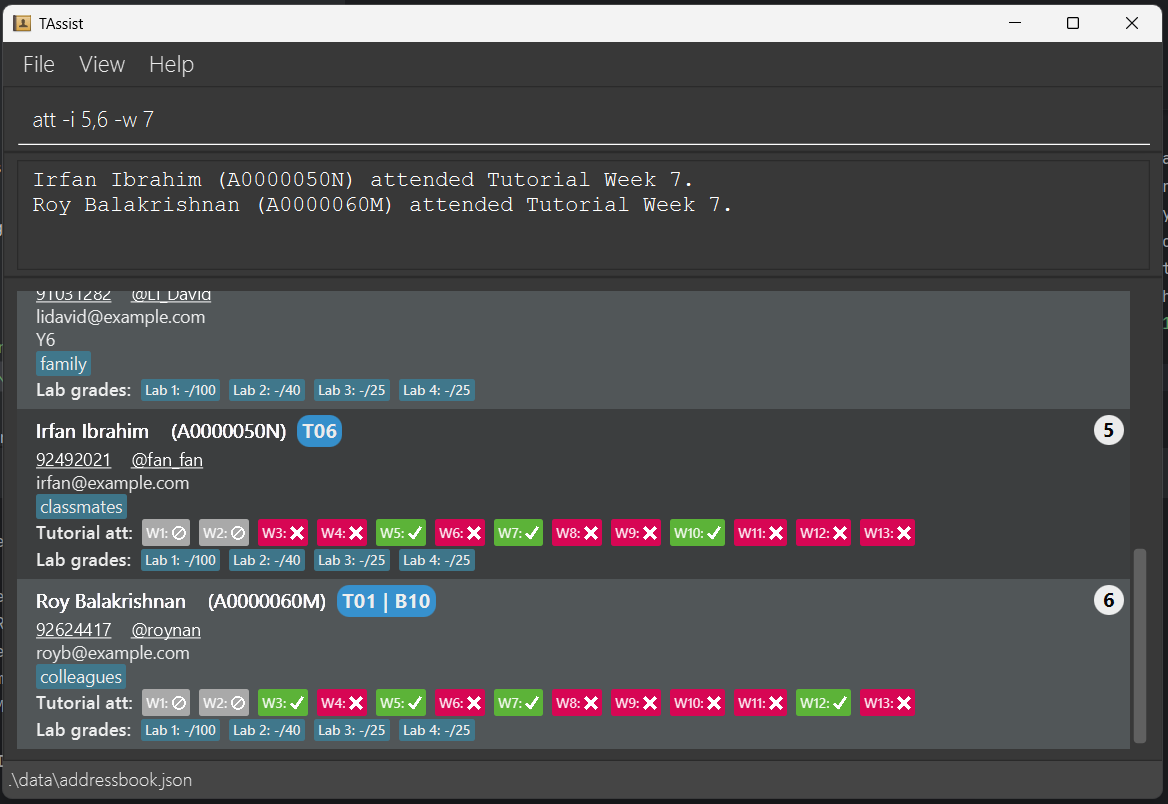 An example of a valid command to mark the attendance of individuals of indexes 5 and 6, as attended week 7's tutorial.
An example of a valid command to mark the attendance of individuals of indexes 5 and 6, as attended week 7's tutorial.
Examples:
att -i 1 -w 3marks the first student as attended Tutorial Week 3.att -i 2 -w 10 -mcmarks the second student as on MC for Tutorial Week 10.att -t T01 -w 1 -ntmarks the whole tutorial group T01 as No Tutorial for Tutorial Week 1.- This means each student in tutorial group T01 has his attendance updated to No Tutorial.
att -i 1-5 -w 3marks the students of indexes 1 to 5 (inclusive) of week 3 as Attended.
Updating lab scores: lab
Updates the lab score for the specified student, or update the maximum score for the specified lab.
3 ways of using this command
- Update lab score: Updates the student
INDEXlabLAB_NUMBERscore to beNEW_SCORE.- Command format:
lab -i INDEX -ln LAB_NUMBER -sc NEW_SCORE.
- Command format:
- Update maximum lab score: Updates the lab
LAB_NUMBERmaximum score to beNEW_SCORE.- Command format:
lab [-i INDEX] -ln LAB_NUMBER -msc NEW_SCORE. - Note that the maximum lab score is capped at 100. Scores above 100 will not be accepted.
- Note that the
-iflag is optional here as it will be ignored if it is provided.
- Command format:
- Update both lab score and max lab score: Updates the student
INDEXlabLAB_NUMBERscore to beNEW_SCORE_1and at the same time update labLAB_NUMBERmaximum score to beNEW_SCORE_2.- Command format:
lab -i INDEX -ln LAB_NUMBER -sc NEW_SCORE_1 -msc NEW_SCORE_2.
- Command format:
Examples:
lab -i 1 -ln 1 -sc 20updates the first student lab score to be 20/25 (assuming default maximum score is not changed).lab -ln 2 -msc 35updates the maximum score for lab 2 to be 35.lab -i 1 -ln 1 -sc 29 -msc 30updates lab 1 maximum score to be 30 and also updates the first student lab score to be 29/30.
Load Data : load
Imports student data from an existing .csv or .json file.
Format: load -f FILE_NAME -ext FILE_EXTENSION
- The
FILE_NAMEshould not include a file extension or path. It must refer to a file in the/datafolder, e.g.userdata. - The
FILE_NAMEmust contain only alphanumeric characters, dashes, or underscores (e.g.,my-data_123). - Unlike the
exportcommand, theloadcommand can only access files directly in the/datafolder of the application. Full or relative paths with special characters (like~or/) are not supported. - The
FILE_EXTENSIONmust be eithercsvorjson. - The file must follow TAssist's expected format. Invalid or malformed data will be rejected with a warning.
- Duplicate records will be skipped with error messages shown.
- For CSV files, formatting errors (such as missing commas or incorrect number of fields) may cause the entire file to fail loading, with an appropriate error message displayed.
Examples:
load -f userdata -ext csvloads a CSV file nameduserdata.csvlocated in the/datafolder.load -f students -ext jsonloads a JSON file namedstudents.jsonin the/datafolder.
What is the attendances attribute in the CSV or JSON file?
We use either a length-0 Empty String "" or a length-13 String of 13 digits from 0 to 3 inclusive to denote a student's attendance records.
- If a student has no
TUTORIAL_GROUP, he MUST have an Empty String, as hisattendancesorattendanceListattribute. - If a student has a valid
TUTORIAL_GROUP, he MUST have a length-13 String of 13 digits from 0 to 3 inclusive, as hisattendancesattribute. - This means that in the CSV or JSON file loaded, the ONLY VALID combinations of
tutGroupandattendancesare:tutGroup=""ANDattendances=""tutGroup= some valid tutorial group e.g.T01ANDattendances= some valid length-13 string of 13 digits from 0 to 3 inclusive, e.g.3300000000000.
- If AT LEAST ONE of the students' data provided in the JSON or CSV file do not follow the above combinations, the file will be deemed as CORRUPTED, and the app will start from an Empty AddressBook.
- Do note you will need to adapt this to the JSON or CSV formatting just like other attributes.
A length-0 Empty String "" represents a Blank Attendance List.
A length-13 String of 13 digits from 0 to 3 inclusive represents an Attendance List that tracks attendances for weeks 1 to 13 (inclusive).
- The
ith digit in this string (1-indexed, counting from the left) represents the attendance status of the student in weeki. - The digit
0represents attendance status of NOT ATTENDED, digit1represents attendance status of ATTENDED, digit2represents attendance status of ON MC, digit3represents attendance status of NO TUTORIAL.- For example, if
attendancesis a string"3300011111222", the student has had NO TUTORIAL for weeks 1 and 2, NOT ATTENDED tutorials for weeks 3, 4 and 5, ATTENDED tutorials for weeks 6, 7, 8, 9, 10, and ON MC for weeks 11, 12 and 13.
- For example, if
- If AT LEAST ONE of the students' data provided in the JSON or CSV file do not follow the above restrictions,
e.g. one student has
attendancesbeing a String of an invalid length (not 0 and not 13) like"00000", or a String of valid length but having invalid characters (e.g. digits 4 to 9 inclusive, alphabet, symbols) like"0000011111334", the file will be CORRUPTED and the app will start from an Empty AddressBook.
Export Data : export
Exports all the student data as CSV or JSON file. There are 2 ways to export data
1. Using the CLI:
Format: export -f FILE_PATH
- Exports the data to the
FILE_PATHspecified in this command. - The
FILE_PATHcan either be relative to the current application OR be a full file path. - The FILE_PATH must end either in a
<filename>.csvor<filename>.json
Examples:
export -f ./data/test.csvExports the current data as a CSV file into the path ./data/test.csvexport -f /Users/user_name/Desktop/data.jsonExports the current data as a JSON file into the Desktop under data.json
2. Using the UI:
- On the toolbar, go to Files > Export Data...
- Select the file type (either JSON or CSV)
- Select where you want to save your file at
Exiting the program : exit
Exits the program.
Format: exit
Saving the data
TAssist data is saved in the hard disk automatically after any command that changes the data. There is no need to save manually.
Editing the data file
TAssist data is saved automatically as a JSON file [JAR file location]/data/addressbook.json. Advanced users are welcome to update data directly by editing that data file.
Caution:
If your changes to the data file make its format invalid, TAssist will discard all data and start with an empty data file at the next run. Hence, it is recommended to take a backup of the file before editing it.
Furthermore, certain edits can cause the TAssist to behave in unexpected ways (e.g., if a value entered is outside the acceptable range). Therefore, edit the data file only if you are confident that you can update it correctly.
FAQ
Q: How do I transfer my data to another Computer?
A: Install the app on the other computer and overwrite the empty data file it creates with the file that contains the data of your previous AddressBook home folder.
Known issues
- When using multiple screens, if you move the application to a secondary screen, and later switch to using only the primary screen, the GUI will open off-screen. The remedy is to delete the
preferences.jsonfile created by the application before running the application again. - If you minimize the Help Window and then run the
helpcommand (or use theHelpmenu, or the keyboard shortcutF1) again, the original Help Window will remain minimized, and no new Help Window will appear. The remedy is to manually restore the minimized Help Window.
Command summary
| Action | Format, Examples |
|---|---|
| Help | help |
| Toggle | toggle |
| List | list |
| Search | search (-n NAME) [-p PHONE_NUMBER] [-e EMAIL] [-m MATRICULATION_NUMBER] [-t TUTORIAL_GROUP] [-b LAB_GROUP] [-f FACULTY] [-y YEAR_OF_STUDY] [-tag TAG] |
| Redo | redo |
| Undo | undo |
| Add | add -n NAME (-p PHONE_NUMBER -tg TELEGRAM_HANDLE) -e EMAIL -m MATRICULATION_NUMBER (-t TUTORIAL_GROUP -b LAB_GROUP) [-f FACULTY] [-y YEAR_OF_STUDY] [-r REMARKS] [-tag TAG]… e.g., add -n John -p 81234567 -tg @jornn -e e1234567@u.nus.edu -m A1234567X -t T02 -b B03 -f Computing -y 5 -r Likes to sing |
| Edit | edit -i INDEX [-n NAME] [-p PHONE_NUMBER] [-tg TELEGRAM_HANDLE] [-e EMAIL] [-m MATRICULATION_NUMBER] [-t TUTORIAL_GROUP] [-b LAB_GROUP] [-f FACULTY] [-y YEAR_OF_STUDY] [-r REMARKS]e.g., edit -i 2 -n James Lee -e jameslee@example.com |
| Delete | Single: del -i INDEX e.g., del -i 3 Batch: del -i INDEX[,INDEX or RANGE]… e.g., del -i 1,3-5,7 |
| Clear | clear |
| Tag | Add: tag -a -i INDEX [-tag TAG_NAME]...e.g., tag -a -i 1 -tag lateStudentEdit: tag -m -i INDEX -tag OLD_TAG_NAME -tag NEW_TAG_NAMEe.g., tag -m -i 1 -tag lastStudent -tag earlyStudentDelete: tag -d -i INDEX [-tag TAG_NAME]...e.g., tag -d -i 1 -tag earlyStudent |
| Mark Attendance | att (-i INDEX -t TUTORIAL GROUP) -w WEEK [-mc] [-u] [-nt] |
| Lab Score | Update lab score: lab -i INDEX -ln LAB_NUMBER -sc NEW_SCORE e.g. lab -i 1 -ln 1 -sc 20 Update max lab score: lab [-i INDEX] -ln LAB_NUMBER -msc NEW_SCORE e.g. lab -ln 1 -msc 30 Update both scores: lab -i INDEX -ln LAB_NUMBER -sc NEW_SCORE_1 -msc NEW_SCORE_2 e.g. lab -i 1 -ln 1 -sc 20 -msc 25 |
| Load Data | load -f FILE_NAME -ext FILE_EXTENSIONe.g., load -f userdata -ext csv |
| Export Data | export -f FILE_PATHe.g., export -f ./data/test.csv |
